Supply Chain Management Software for Macola 10, Macola ES, and Macola Progression
The supply chain is a complex environment that creates a different set of demands for every supplier within it. Every supplier has unique business processes that are designed to deal with these demands. WiSys provides Macola supply chain management software that fits unique business processes.
WiSys Supply Chain Management solutions integrate seamlessly with Macola Progression, ES and Macola 10. By using WiSys and Macola together, customers don’t have to worry about updating inventory in two different places. It is one complete system that is absolutely seamless.






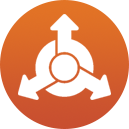

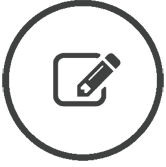 FLEXIBLE
FLEXIBLE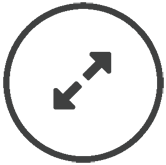
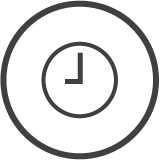 REAL-TIME
REAL-TIME